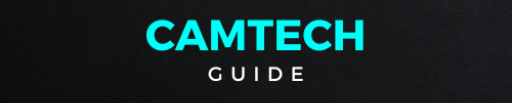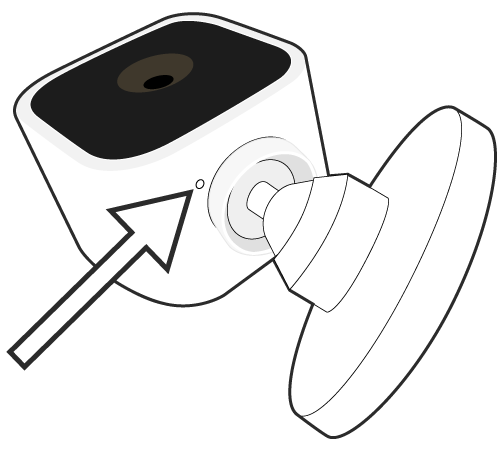If you need to reset your Blink Mini camera, there are a few steps you can follow to do so. Firstly, locate the reset button on the camera. It’s usually a small indentation that you can press using a pin or a paperclip. Once you’ve found it, press and hold the reset button for about 10 seconds until you see the light on the camera flash blue. This indicates that the camera is resetting. After the light stops flashing, release the button and wait for the camera to reboot. Once it’s finished rebooting, you can set it up again using the Blink app on your smartphone. This process should resolve any issues you’re experiencing with your Blink Mini camera and return it to its factory settings.
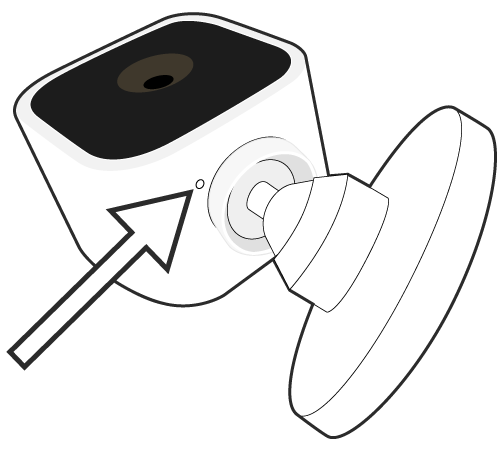
The Blink Mini has a reset button on the bottom side of the camera. This reset button can be used when you add your Mini to a new or existing Blink system or when you move your Mini to a new location or Wi-Fi network.
A red light on the Mini indicates that the camera is not connected to the internet. If your Wi-Fi router is functioning properly, then reconnect it to your Wi-Fi network.
ress the reset button while the Mini is plugged in. We recommend using either a paperclip or small screwdriver (not safety pins or thumbtacks) to reset the camera.
When a Mini displays a solid red light, a long press of the reset button (more than 5 seconds) will reset the camera and enter setup mode.
When blue light slowly blinks, the camera is ready to be added to a system.
Resetting the Mini does NOT:
- Reset camera settings to defaults
- Remove the thumbnail image
- Delete the camera from a system or account