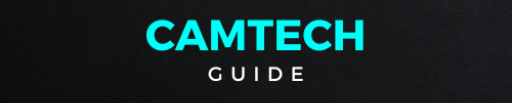How To connect Blink Mini camera to WiFi, first, ensure that the camera is powered on and ready to set up. Then, download the Blink app on your smartphone and create an account if you haven’t already. Open the app and follow the prompts to add a new device. Select “Blink Mini” from the list of available devices and follow the instructions to put the camera into setup mode. This usually involves pressing a button on the camera until a light flashes. Once the camera is in setup mode, the app will prompt you to connect to its WiFi network. Find the Blink Mini network in your phone’s WiFi settings and connect to it. Return to the Blink app, and it will guide you through the process of connecting the camera to your home WiFi network. Enter your WiFi network’s credentials when prompted, and the app will finalize the setup process. Once connected, you can customize your camera’s settings and start monitoring your space remotely.
1. On the Blink app Home screen, tap the + icon in the top right corner.
2. On Add Device, tap the Mini Camera. You will be asked to scan a QR Code which is located on the back of your Mini camera, above the plug socket. Your camera may request permission to scan the QR code. Otherwise, you can enter the number manually.
Note: If your camera can’t correctly focus to scan the QR code, add more light to the scene either with the camera flash or room lighting.


3. Add your camera to an existing system or create a new system name if you’d like. When adding the Mini to an existing system, tap the system name to continue.
Note: If you’d like to your Mini camera as a doorbell chime, choose the same system your Blink Video Doorbell is attached to.

4. You will be instructed to plug in your camera and wait for the lights on the camera’s face to appear. One will blink blue and another to be solid green. When this occurs, tap Discover device, and the following message appears: “Blink” Wants to Join Wi-Fi Network”BLINK-XXXX”? Tap Join.
Note: If you don’t see a blinking blue light, you may need to Reset The Camera.


5. On the next screen, select your Wi-Fi network name.
If you’re adding the camera to an existing system, be sure you choose the same Wi-Fi network that your other devices are connected to.

6. Once camera successfully connects to your network and reaches out to the Blink servers, your Mini is added. Tap Done to complete the setup and return to the app home screen.
Unable to Connect to Sync Module when adding cameras to a system? Learn more about what to do when you can’t connect to the Sync Module when setting up devices.